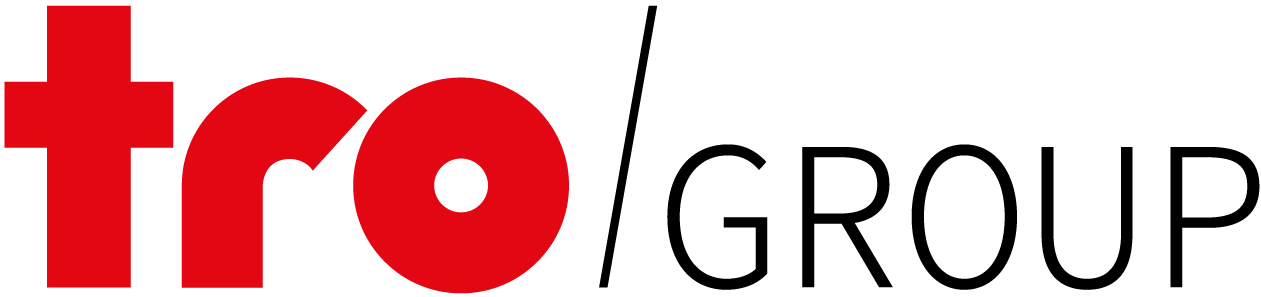Laser Projects
Be inspired by our Trotec laser samples. Find step-by-step instructions and template files that you can follow directly.
Be inspired by our Trotec laser samples. Find step-by-step instructions and template files that you can follow directly.